
Logo Creation Tutorial
(Standard Non-Color Spray)
Courtesy DISC Imaging - Public Domain
|
Ok, this a guide to creating a in-game spray logo, using
Photoshop 5.x. Be aware that you cannot create color sprays using
this method. For information how to create color sprays, GO
HERE!
|
Now first create a NEW image that is 64x64 (see fig. 1), it
must be exactly 64x64 or your logo will not work.
Fig. 1
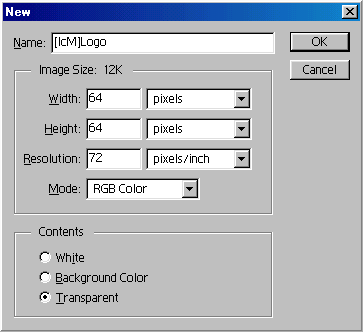
Go ahead and create your dream logo (fig. 2).
Tip: Brighter colors will show up the best in finished logo. Areas colored Black will be transparent.
Tip: Brighter colors will show up the best in finished logo. Areas colored Black will be transparent.
Fig. 2
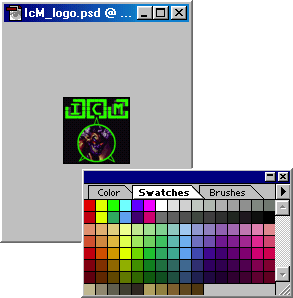
Once you've generated sonething that your happy with, select
from the Layer menu the Flatten Image option (if this option is
grayed out then skip this step). Next goto the Image menu and select Mode--->Grayscale.
And finally from the Image menu goto Mode--->Indexed Color.
Your image should now look something like my logo in fig. 3
-Fin-
Fig. 3
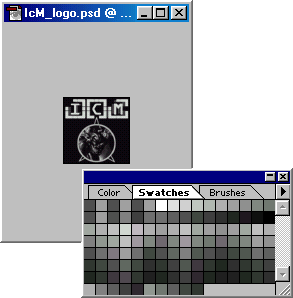
When you have all that finished save that biatch into yo'
Logos folder/directory as a .BMP (bitmap) image.
Fig. 4
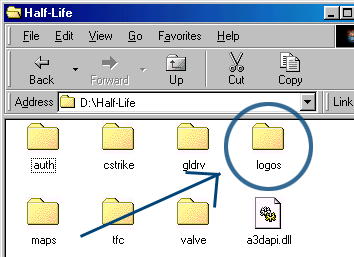
Now that you have a usable logo, run Counter-Strike and from
the main menu select Play CS and goto Customize. In the Customize
menu (see fig. 5) and scroll through the logos until you find the one you just
made. Pick a color you like while your at it...
Fig. 5
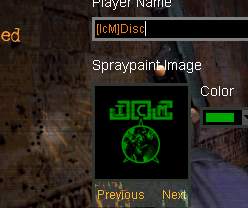
...And now go try it out in-game (fig. 6).
Fig. 6
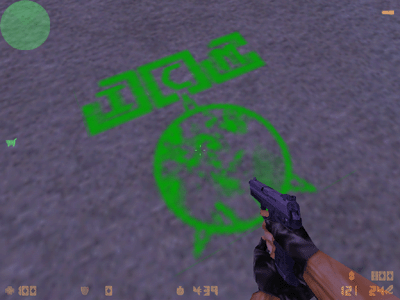
|
Usage Warning:
1. HL ONLY accepts grayscale bitmap images. 2. HL ONLY accepts images that are 64x64. 3. It takes the game server a moment to load your logo and some servers do not allow custom logos (e.g. HomeLAN Allience Servers). |

Insane Clown Mercenaries (a.k.a. Clan IcM) 2003, All rights reserved.
Produced in part by DISC Imaging Systems 2003.
Produced in part by DISC Imaging Systems 2003.
<< Back to the Top | Main Page >>
